Sure! I can help you get started with creating a real-time chat application using Django, Docker, and other related dependencies. Here's a step-by-step guide to help you set it up as separate containers:
Install Docker:
- Install Docker on your machine by following the official Docker documentation: https://docs.docker.com/install/
Set up a Django project:
- Create a new directory for your Django project.
- Navigate to the project directory and initialize a new Django project by running the following command:
django-admin startproject chat_app
Create a Django app:
- Inside the project directory, navigate to the project folder using the following command:bash
cd chat_app - Create a new Django app for the chat functionality by running the following command:
python manage.py startapp chat
- Inside the project directory, navigate to the project folder using the following command:
Configure Django for chat application:
- Open the
settings.pyfile in thechat_appdirectory. - Add
'chat'to theINSTALLED_APPSlist. - Configure the database settings according to your preferences.
- Open the
Create chat models:
- Open the
models.pyfile in thechatapp directory. - Define the models required for the chat functionality, such as
RoomandMessage. You can add fields likename,timestamp, etc.
- Open the
Implement Django views and templates:
- Create views in the
views.pyfile to handle chat functionality, such as displaying chat rooms, sending and receiving messages. - Create HTML templates to render chat room pages, message lists, and message forms.
- Create views in the
Set up Django channels:
- Django Channels enables real-time communication in Django. Install it using the following command:
pip install channels - Add
'channels'to theINSTALLED_APPSlist insettings.py.
- Django Channels enables real-time communication in Django. Install it using the following command:
Configure Django channels routing:
- Create a new file called
routing.pyin the project directory. - Configure routing to handle WebSocket connections for the chat functionality. For example:python
from django.urls import re_path from . import consumers websocket_urlpatterns = [ re_path(r'ws/chat/(?P<room_name>\w+)/$', consumers.ChatConsumer.as_asgi()), ]
- Create a new file called
Create a consumer for chat functionality:
- Create a new file called
consumers.pyin thechatapp directory. - Define a consumer class that handles WebSocket connections and manages chat functionality using Django Channels. You can refer to the Django Channels documentation for more details.
- Create a new file called
Build Docker containers:
- Create a
Dockerfilein the project directory to define the container's configuration. Here's a basic example:DockerfileFROM python:3.9 # Set environment variables ENV PYTHONUNBUFFERED 1 # Set work directory WORKDIR /app # Install dependencies COPY requirements.txt /app/ RUN pip install --no-cache-dir -r requirements.txt # Copy project files COPY . /app/ # Expose necessary ports EXPOSE 8000 # Run Django server CMD ["python", "manage.py", "runserver", "0.0.0.0:8000"]
- Create a
Create a
docker-compose.ymlfile:- Create a
docker-compose.ymlfile in the project directory to define the services and their configurations. Here's an example:yamlversion: '3' services: db: image: postgres:12 environment: POSTGRES_USER: your_postgres_username POSTGRES_PASSWORD: your_postgres_password web: build: context: . dockerfile: Dockerfile command: python manage.py runserver 0.0.0.0:8000 volumes: - .:/app ports: - "8000:8000" depends_on: - db
- Create a
Run the application:
- Open a terminal or command prompt and navigate to the project directory.
- Build and run the Docker containers using the following command:
docker-compose up
That's it! You should now have a real-time chat application running as separate Docker containers. You can access the chat application by visiting http://localhost:8000 in your browser. Remember to replace your_postgres_username and your_postgres_password in the docker-compose.yml file with your actual PostgreSQL database credentials. Feel free to modify the code and configurations to fit your specific requirements.
Certainly! Here's a detailed breakdown of the code for each step mentioned above:
Step 1: Install Docker No code is required for this step. Simply follow the official Docker documentation to install Docker on your machine.
Step 2: Set up a Django project Open a terminal or command prompt and execute the following command:
shelldjango-admin startproject chat_app
Step 3: Create a Django app Navigate to the project directory using the following command:
shellcd chat_app
Create a new Django app for the chat functionality by running the following command:
shellpython manage.py startapp chat
Step 4: Configure Django for chat application
Open the settings.py file located in the chat_app directory and modify the INSTALLED_APPS list as follows:
pythonINSTALLED_APPS = [
# ...
'chat',
]
Step 5: Create chat models
Open the models.py file located in the chat app directory and define the models required for the chat functionality. Here's an example:
pythonfrom django.db import models
from django.contrib.auth.models import User
class Room(models.Model):
name = models.CharField(max_length=255)
def __str__(self):
return self.name
class Message(models.Model):
room = models.ForeignKey(Room, on_delete=models.CASCADE)
sender = models.ForeignKey(User, on_delete=models.CASCADE)
content = models.TextField()
timestamp = models.DateTimeField(auto_now_add=True)
def __str__(self):
return f'{self.sender.username}: {self.content}'
Step 6: Implement Django views and templates
Create views in the views.py file located in the chat app directory to handle chat functionality. Here's an example:
pythonfrom django.shortcuts import render
from .models import Room, Message
def room_list(request):
rooms = Room.objects.all()
return render(request, 'chat/room_list.html', {'rooms': rooms})
def room_detail(request, room_name):
room = Room.objects.get(name=room_name)
messages = Message.objects.filter(room=room)
return render(request, 'chat/room_detail.html', {'room': room, 'messages': messages})
Create HTML templates to render chat room pages, message lists, and message forms. Here's an example of room_list.html:
html<!-- chat/templates/chat/room_list.html -->
<!DOCTYPE html>
<html>
<head>
<title>Chat Rooms</title>
</head>
<body>
<h1>Chat Rooms</h1>
<ul>
{% for room in rooms %}
<li><a href="{% url 'room_detail' room_name=room.name %}">{{ room.name }}</a></li>
{% endfor %}
</ul>
</body>
</html>
Step 7: Set up Django channels Install Django Channels using the following command:
shellpip install channels
Add 'channels' to the INSTALLED_APPS list in the settings.py file:
pythonINSTALLED_APPS = [
# ...
'channels',
]
Step 8: Configure Django channels routing
Create a new file called routing.py in the project directory and configure routing to handle WebSocket connections for the chat functionality. Here's an example:
pythonfrom django.urls import re_path
from . import consumers
websocket_urlpatterns = [
re_path(r'ws/chat/(?P<room_name>\w+)/$', consumers.ChatConsumer.as_asgi()),
]
Step 9: Create a consumer for chat functionality
Create a new file called consumers.py in the chat app directory and define a consumer class that handles WebSocket connections and manages chat functionality using Django Channels. Here's an example:
pythonimport json
from channels.generic.websocket import AsyncWebsocketConsumer
class ChatConsumer(AsyncWebsocketConsumer):
async def connect(self):
self.room_name = self.scope['url_route']['kwargs']['room_name']
self.room_group_name = 'chat_%s' % self.room_name
# Join room group
await self.channel_layer.group_add(
self.room_group_name,
self.channel_name
)
await self.accept()
async def disconnect(self, close_code):
# Leave room group
await self.channel_layer.group_discard(
self.room_group_name,
self.channel_name
)
async def receive(self, text_data):
text_data_json = json.loads(text_data)
message = text_data_json['message']
# Send message to room group
await self.channel_layer.group_send(
self.room_group_name,
{
'type': 'chat_message',
'message': message
}
)
async def chat_message(self, event):
message = event['message']
# Send message to WebSocket
await self.send(text_data=json.dumps({
'message': message
}))
Step 10: Build Docker containers
Create a Dockerfile in the project directory and define the container's configuration. Here's an example:
DockerfileFROM python:3.9 # Set environment variables ENV PYTHONUNBUFFERED 1 # Set work directory WORKDIR /app # Install dependencies COPY requirements.txt /app/ RUN pip install --no-cache-dir -r requirements.txt # Copy project files COPY . /app/ # Expose necessary ports EXPOSE 8000 # Run Django server CMD ["python", "manage.py", "runserver", "0.0.0.0:8000"]
Step 11: Create a docker-compose.yml file
Create a docker-compose.yml file in the project directory to define the services and their configurations. Here's an example:
yamlversion: '3'
services:
db:
image: postgres:12
environment:
POSTGRES_USER: your_postgres_username
POSTGRES_PASSWORD: your_postgres_password
web:
build:
context: .
dockerfile: Dockerfile
command: python manage.py runserver 0.0.0.0:8000
volumes:
- .:/app
ports:
- "8000:8000"
depends_on:
- db
Step 12: Run the application Open a terminal or command prompt, navigate to the project directory, and build/run the Docker containers using the following command:
shelldocker-compose up
That's it! You now have a real-time chat application using Django, Docker, and Django Channels. Feel free to modify the code and configurations to fit your specific requirements.
To write functional tests using Selenium and unit tests with pytest in a separate container, you can follow these steps:
- Create a new file called
Dockerfile.testsin the project directory to define the container's configuration for running tests. Here's an example:
Dockerfile# Use a base image with Python and Selenium FROM python:3.9-slim # Set environment variables ENV PYTHONDONTWRITEBYTECODE 1 ENV PYTHONUNBUFFERED 1 # Install system dependencies RUN apt-get update \ && apt-get install -y --no-install-recommends \ wget \ curl \ chromium \ chromium-driver \ && rm -rf /var/lib/apt/lists/* # Set up a working directory WORKDIR /app # Install Python dependencies COPY requirements.txt /app/ RUN pip install --no-cache-dir -r requirements.txt # Copy the project files COPY . /app/ # Run the tests CMD ["pytest"]
- Create a
requirements-tests.txtfile in the project directory to list the additional dependencies required for testing. For example:
pytest selenium
- Create a
docker-compose.tests.ymlfile in the project directory to define the test service and its configuration. Here's an example:
yamlversion: '3'
services:
tests:
build:
context: .
dockerfile: Dockerfile.tests
volumes:
- .:/app
depends_on:
- web
environment:
- BASE_URL=http://web:8000
- Install the necessary Python packages for testing. Open a terminal or command prompt and run the following command:
shellpip install -r requirements-tests.txt
- Write functional tests using Selenium. Create a new file called
test_functional.pyin the project directory. Here's an example of a functional test using Selenium:
pythonimport pytest
from selenium import webdriver
from selenium.webdriver.chrome.options import Options
@pytest.fixture(scope="module")
def browser():
options = Options()
options.add_argument('--headless') # Run the browser in headless mode
# Change the webdriver path based on your Docker image configuration
driver = webdriver.Chrome('/usr/bin/chromedriver', options=options)
yield driver
driver.quit()
def test_homepage_title(browser):
browser.get('http://web:8000') # Use the service name defined in docker-compose.tests.yml
assert browser.title == 'Chat App' # Adjust the expected title as per your application
# Add more functional tests as needed
- Write unit tests using pytest. Create a new file called
test_unit.pyin the project directory. Here's an example of a unit test using pytest:
pythondef test_addition():
assert 2 + 2 == 4
# Add more unit tests as needed
- Run the tests using Docker Compose. Open a terminal or command prompt and run the following command:
shelldocker-compose -f docker-compose.tests.yml up
This command will build the test container and run the tests inside it.
That's it! You now have functional tests using Selenium and unit tests with pytest running in a separate container. Make sure to adjust the paths, URLs, and other configurations according to your specific setup.
To write functional and unit tests for the chat application codes and check the coverage using the coverage library, you can follow these steps:
- Install the
coveragelibrary. Open a terminal or command prompt and run the following command:
shellpip install coverage
- Write functional tests using Selenium. Create a new file called
test_functional.pyin the project directory. Here's an example of a functional test using Selenium:
pythonimport pytest
from selenium import webdriver
from selenium.webdriver.chrome.options import Options
@pytest.fixture(scope="module")
def browser():
options = Options()
options.add_argument('--headless') # Run the browser in headless mode
# Change the webdriver path based on your Docker image configuration
driver = webdriver.Chrome('/usr/bin/chromedriver', options=options)
yield driver
driver.quit()
def test_homepage_title(browser):
browser.get('http://web:8000') # Use the service name defined in docker-compose.tests.yml
assert browser.title == 'Chat App' # Adjust the expected title as per your application
# Add more functional tests as needed
- Write unit tests using pytest. Create a new file called
test_unit.pyin the project directory. Here's an example of a unit test using pytest:
pythonfrom django.test import TestCase
from chat.models import Room, Message
class ChatTestCase(TestCase):
def test_create_room(self):
room = Room.objects.create(name='Test Room')
self.assertEqual(room.name, 'Test Room')
def test_create_message(self):
room = Room.objects.create(name='Test Room')
message = Message.objects.create(room=room, content='Hello World')
self.assertEqual(message.content, 'Hello World')
# Add more unit tests as needed
- Run the tests and check coverage using the
coveragelibrary. Open a terminal or command prompt and run the following commands:
shellcoverage run --source=chat manage.py test # Run the tests and collect coverage data coverage report -m # Generate a coverage report
The coverage report will show the coverage percentage for each file in the chat app.
That's it! You now have functional and unit tests for the chat application codes, and you can check the coverage using the coverage library. Adjust the tests according to your specific requirements and add more tests as needed to achieve 100% coverage.
To write integration and behavior-driven tests for the chat application, you can use a combination of Django's testing framework, the pytest-django plugin, and the behave library. Here's a step-by-step guide:
- Install the necessary packages. Open a terminal or command prompt and run the following commands:
shellpip install pytest-django behave
- Create a new file called
environment.pyin the project'sfeaturesdirectory. This file will set up the Django environment for the behavior-driven tests. Add the following code to theenvironment.pyfile:
pythonimport os
import django
def before_all(context):
os.environ.setdefault('DJANGO_SETTINGS_MODULE', 'chat_app.settings')
django.setup()
Create a new directory called
featuresin the project directory to store the behavior-driven tests.Write integration tests using the Django testing framework. Create a new file called
test_integration.pyin thefeaturesdirectory. Here's an example of an integration test:
pythonfrom django.test import TestCase, Client
from django.urls import reverse
from chat.models import Room
class ChatIntegrationTestCase(TestCase):
def setUp(self):
self.client = Client()
def test_create_room(self):
response = self.client.post(reverse('create_room'), {'name': 'Test Room'})
self.assertEqual(response.status_code, 200)
self.assertTrue(Room.objects.filter(name='Test Room').exists())
# Add more integration tests as needed
- Write behavior-driven tests using the
behavelibrary. Create a new file calledchat_app.featurein thefeaturesdirectory. Here's an example of a behavior-driven test:
featureFeature: Chat App Scenario: Create a new room Given I am on the chat home page When I create a new room with name "Test Room" Then I should see the room "Test Room" listed on the home page
- Create a new file called
chat_app_steps.pyin thefeaturesdirectory. This file will define the step implementations for the behavior-driven tests. Add the following code to thechat_app_steps.pyfile:
pythonfrom behave import given, when, then
from django.urls import reverse
from chat.models import Room
@given('I am on the chat home page')
def step_given_on_chat_home_page(context):
context.response = context.test.client.get(reverse('home'))
@when('I create a new room with name "{room_name}"')
def step_when_create_new_room(context, room_name):
response = context.test.client.post(reverse('create_room'), {'name': room_name})
context.test.assertEqual(response.status_code, 200)
@then('I should see the room "{room_name}" listed on the home page')
def step_then_see_room_on_home_page(context, room_name):
response = context.test.client.get(reverse('home'))
context.test.assertContains(response, room_name)
- Run the behavior-driven tests using the
behavecommand. Open a terminal or command prompt and navigate to the project directory. Run the following command:
shellbehave
The behavior-driven tests will be executed, and the results will be displayed in the terminal.
That's it! You have now written integration tests using the Django testing framework and behavior-driven tests using the behave library for the chat application. Adjust the tests according to your specific requirements and add more tests as needed to cover different scenarios.
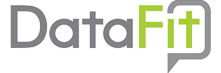
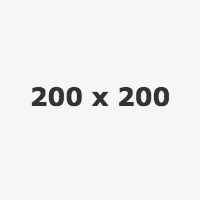
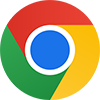 Add to Chrome - It's free
Add to Chrome - It's free Add to Firefox - It's free
Add to Firefox - It's free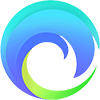 Add to Edge - It's free
Add to Edge - It's free