Prompt Detail:
Docker is a platform that enables developers to build, package, and distribute applications as lightweight, portable containers. These containers can run on any system with Docker installed, making it easy to deploy and manage applications across various environments. Here's a brief guide on how to use Docker:
Installation: First, you need to install Docker on your system. Visit the official Docker website (https://www.docker.com/) to download the appropriate version for your operating system (Windows, macOS, or Linux).
Docker commands: Familiarize yourself with some basic Docker commands:
docker --version: Check the installed Docker version.docker pull <image>: Download an image from the Docker Hub registry.docker run <image>: Create and start a container from an image.docker ps: List all running containers.docker ps -a: List all containers, including stopped ones.docker stop <container_id>: Stop a running container.docker rm <container_id>: Remove a container.docker rmi <image>: Remove an image.docker images: List all images on your system.docker exec -it <container_id> <command>: Execute a command in a running container.docker logs <container_id>: Show logs from a container.
- Dockerfile: To create a custom Docker image, you'll need a Dockerfile. This is a script that contains instructions for building an image. Create a file named "Dockerfile" in your project directory and specify the base image, add files, set environment variables, and define the entry point for your application.
Example of a simple Dockerfile for a Node.js app:
bash# Use the official Node.js image as the base image
FROM node:14
# Set the working directory in the container
WORKDIR /usr/src/app
# Copy package.json and package-lock.json to the working directory
COPY package*.json ./
# Install the application dependencies
RUN npm install
# Copy the application source code to the working directory
COPY . .
# Expose the port the app will run on
EXPOSE 8080
# Start the application
CMD ["node", "app.js"]
- Building an image: To build an image from your Dockerfile, navigate to the directory containing the Dockerfile and run the following command:
phpdocker build -t <your_image_name> .
Replace <your_image_name> with a name for your custom image. The period at the end specifies the build context (current directory).
- Running a container: After building the image, you can create and start a container from it:
phpdocker run -d -p <host_port>:<container_port> --name <container_name> <your_image_name>
Replace <host_port> with the port on your host machine, <container_port> with the port exposed in the Dockerfile, <container_name> with a name for your container, and <your_image_name> with the image you built earlier.
- Sharing images:
To share your custom images with others, you can use Docker Hub (https://hub.docker.com/). Create an account, log in to your account on the command line with
docker login, and then push your image to the registry usingdocker push <your_image_name>.
These are the basics of using Docker. There's much more to explore, such as Docker Compose for managing multi-container applications, Docker Swarm for clustering and orchestration, and more advanced Dockerfile techniques.
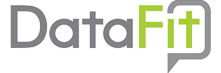
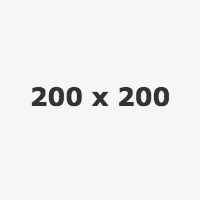
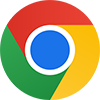 Add to Chrome - It's free
Add to Chrome - It's free Add to Firefox - It's free
Add to Firefox - It's free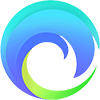 Add to Edge - It's free
Add to Edge - It's free